New Video Maker Tutorial
Navigating Your Video Creation Workflow
Before you begin, here’s a quick overview of how to move through the 5 steps of your video creation journey.
The Workflow
- Describe your idea or upload a script
- Add characters
- Build and customize your storyboard
- Review and finalize video assets
- Preview, download, and share your final video
Each step guides you through a specific part of the creative process — from writing and visualizing to refining and publishing.
Using the Stepper Navigation
You can move backward to review or edit any previous step.
You can move forward again up to the latest completed step.
Navigating along the stepper does not regenerate any assets — your existing content remains unchanged.
Now that you’re familiar with the workflow and navigation, it’s time to begin your creative journey.
Step 1 — Describe Your Idea or provide manual script
In this step, you define what your video is about — it’s the foundation of your story. You can either let AI create the script automatically or paste your own video script.
Choose Your Script Mode

You have two ways to start your video:
Option 1: Auto Script
Let Crreo handle the script for you.
- Click Auto Script — the system will create a full, ready-to-use video script for you.
- Enter a short description of your idea in the Points to cover box.
Example:
"I want to explain the process of making sparkling wine at home. I want to turn it into a step-by-step and easy-to-follow guide. The main steps are: selecting suitable grapevines, growing them at home backyard, identifying the right time to harvest the grapes, nailing the fermentation process, and safe bottling of sparkling wine."
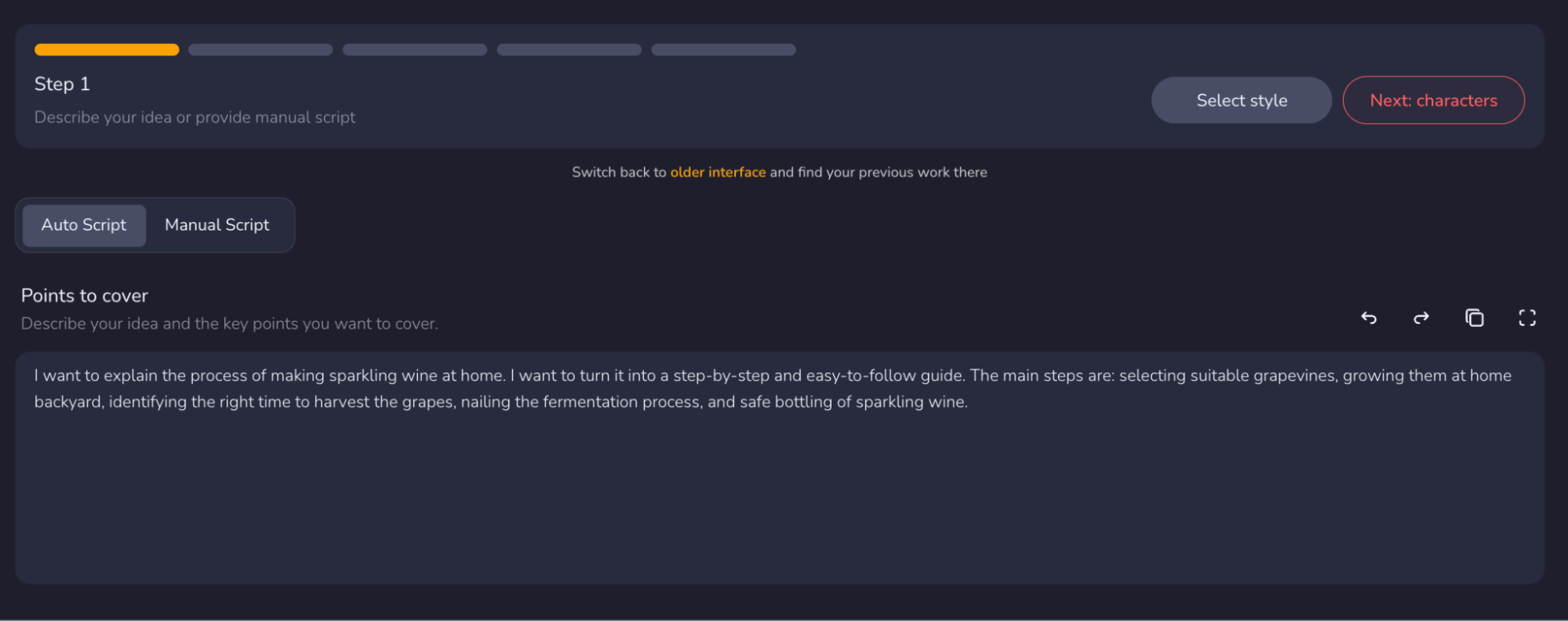
💡 Tip: A clear and focused idea helps the AI craft a more accurate and engaging script. Try to summarize your main message in one or two sentences — what story you want to tell, what the viewer should learn or feel, and any specific scenes or moments you imagine. The more direction you give, the more the AI can match your vision.
Option 2: Manual Script
Already have a script?
- Click Manual Script, then paste or type your content directly.
- You can break it into scenes, or simply provide the full narration.
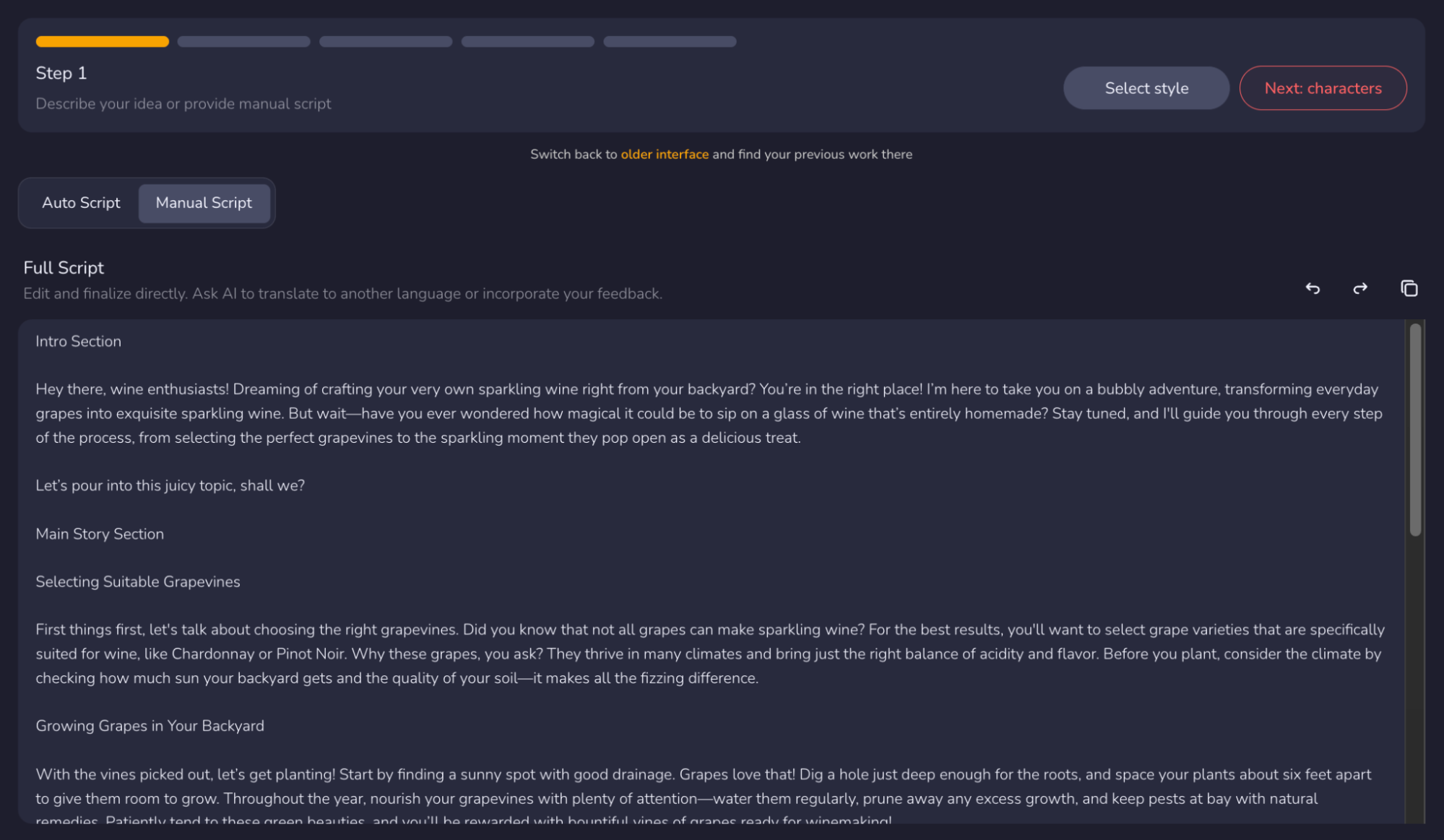
| Free | Start | Grow | Pro Unlimited | |
|---|---|---|---|---|
| Max video duration | 1k characters | 5k characters | 15k characters | 15k characters |
💡 Tip: Manual Script gives you full control — perfect for professional creators or branded storytelling.
Manual Script vs. Auto Script: What’s the Difference?
Manual Script Mode
In Manual Script mode, the system uses your exact input — without expanding, rewriting, or shortening your text.
The video length in this mode fully depends on the length of your provided script. You can roughly estimate the duration by checking your word count:
For example:
- A script with 600 words will produce a video of approximately 4 minutes.
- To create a 10-minute video, you’ll need a script of around 1,500 words.
(On average, normal speech speed equals about 150 English words per minute.)
Auto Script Mode
In Auto Script mode, the AI automatically expands your input — whether it’s a short phrase or a paragraph — into a complete script.
The video duration is determined by the "Duration" setting in the Customize Menu.
For instance, if you select 15 minutes, the system will automatically generate a script of roughly that length, regardless of how short your initial input was.
Video Options Setup
Once you’ve entered your idea, click Select style to customize your video style.
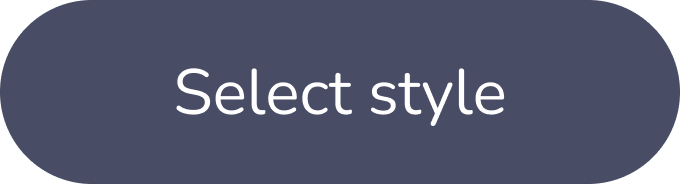
Auto Script Settings
When using the Auto Script mode, these options determine how the AI creates your video script — including its content, tone, and language.
The following settings are only active in Auto Script mode and do not affect Manual Script.
1. Duration
Choose the total length of the video you want to generate. The AI will automatically adjust the script length to match your selection.
Available options: 1, 2, 3, 5, 10, or 15 minutes.
💡 Tip: For short-form content, 1–3 minutes is ideal. For tutorials, explainers, or storytelling videos, consider 10 minutes or more.
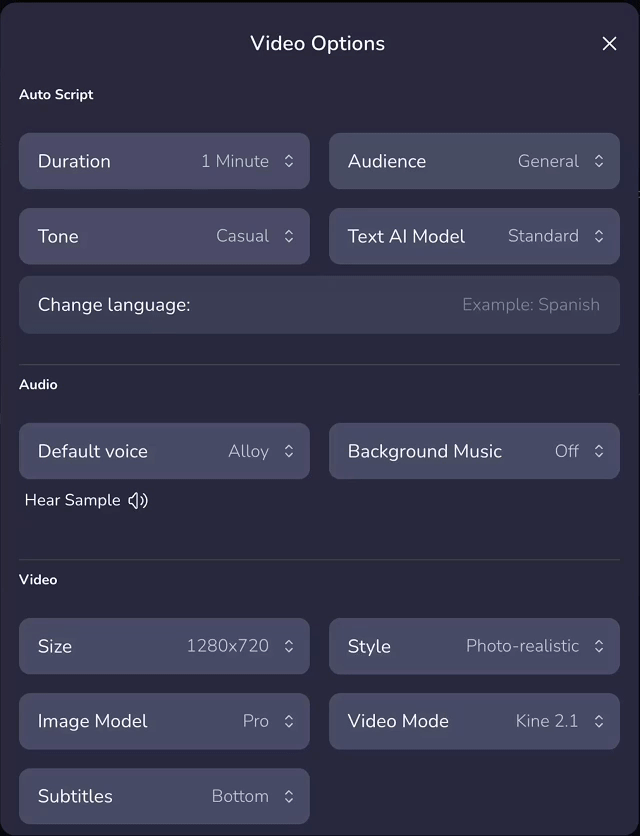
| Free | Start | Grow | Pro Unlimited | |
|---|---|---|---|---|
| Max video duration | 1 min | 5 mins | 15 mins | 15 mins |
2. Audience
Defines the target audience for your video, which affects the depth of information and the style of language used in the script.
- Novice: Designed for beginners audience, with simplified explanations of basic concepts.
- General: Default option for a broad audience.
- Expert: For a professional audience, using more technical and in-depth language.
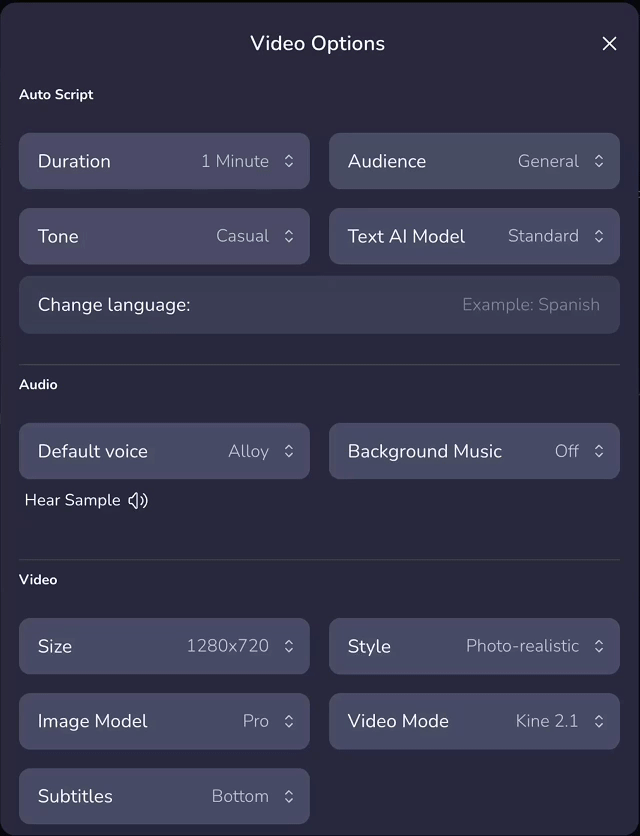
3. Tone
Controls the mood and writing style of your script, helping you align it with your brand or platform.
- Casual: Natural and relaxed — perfect for social media.
- Formal: Professional and structured — ideal for corporate or educational content.
- Informal: Friendly and conversational — closer to spoken language.
- Creative: Expressive and narrative — best for ads or storytelling.
- Humorous: Playful and entertaining — great for lighthearted videos.
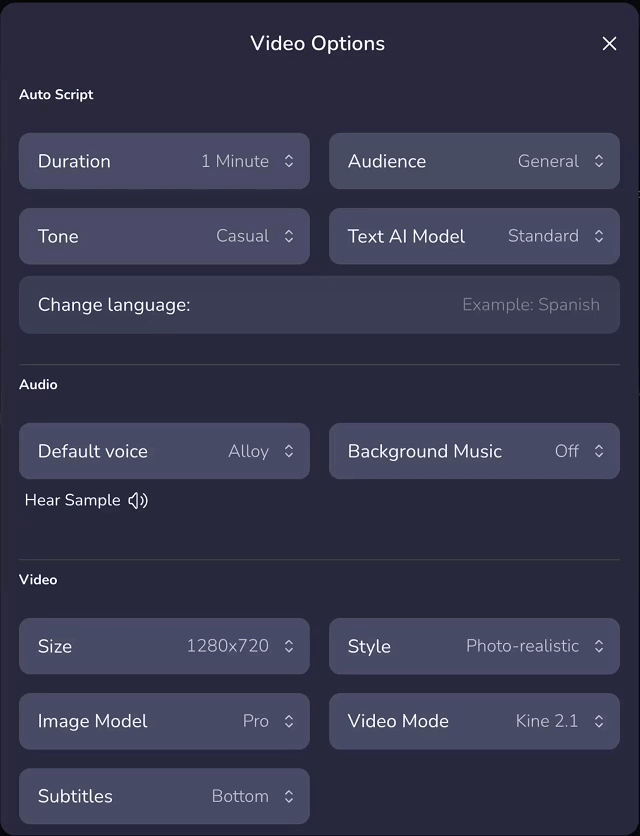
4. Text AI Model
Determines the linguistic quality and logical depth of the generated script.
- Standard: Basic quality, fastest creation speed.
- Advanced: Produces smoother, more natural language flow.
- Superb: Delivers the highest quality, detailed and human-like narration.
💡 Tip: Use Advanced or Superb for professional-grade, fluent scripts.
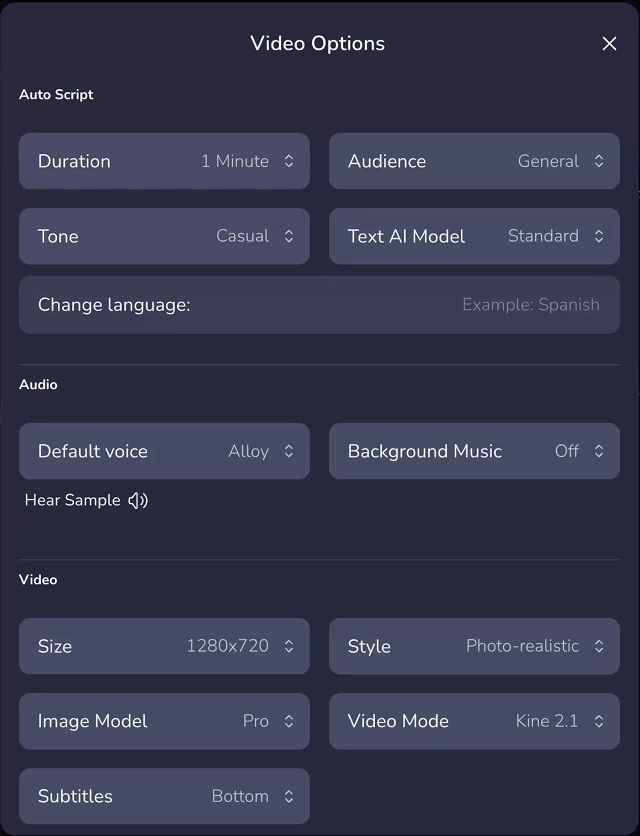
| Free | Start | Grow | Pro Unlimited | |
|---|---|---|---|---|
| Access to Text AI Models | Standard / GPT-4o mini | up to Advanced / GPT-4o | up to Superb / o3-mini | up to Superb / o3-mini |
5. Change Language
If you want your script to be generated in a language other than English, simply type the desired language name.
Example: Enter "Spanish" to generate a Spanish-language script.
Non-english output requires selection of Advanced or Superb Text AI Model.
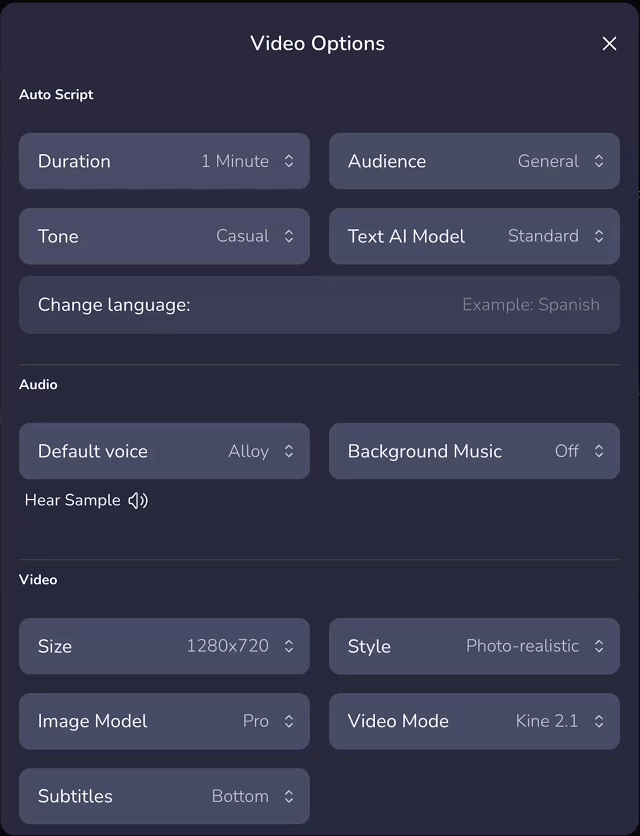
Audio Settings
These options control how your video sounds — the voice that narrates it and the background music that enhances it.
1. Default Voice
Select the voice that will narrate your video. Choose from 174+ lifelike voices.
You can click Hear Sample to preview the voice before generating.
💡 Tip: A clear and calm voice works best for tutorials or product explainers, while a lively tone fits social videos and ads.
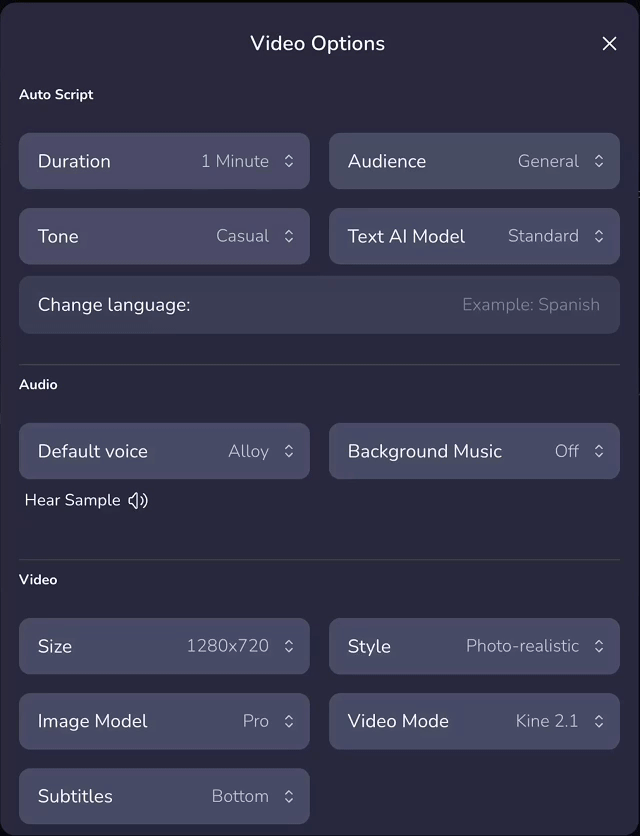
| Free | Start | Grow | Pro Unlimited | |
|---|---|---|---|---|
| Max video duration | 1 min / 1k characters | 5 mins / 5k characters | 15 mins / 15k characters | 15 mins / 15k characters |
2. Background Music
Add background music to make your video more engaging.
You can adjust the volume level of background music:
- Off
- Auto
- Quiet
- Medium
- Loud
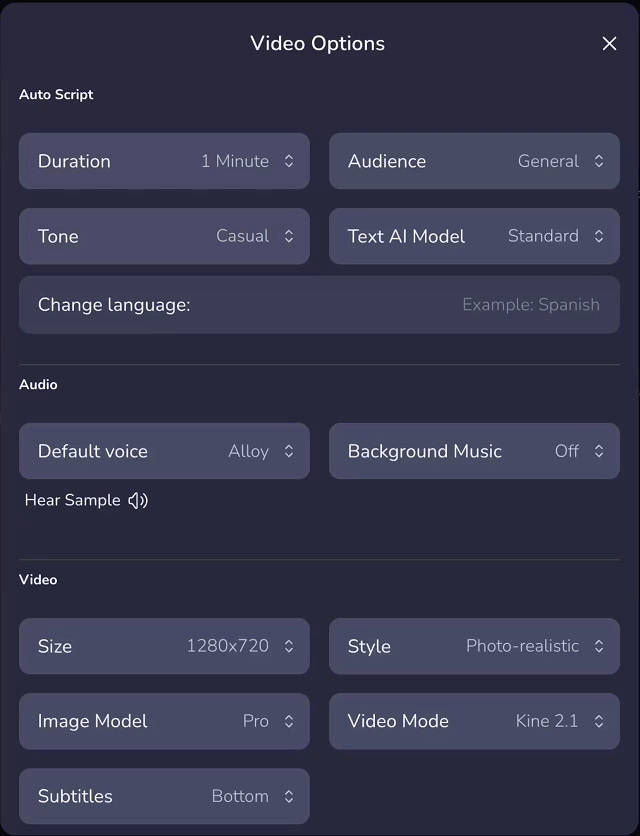
Video Settings
These settings define how your video looks — its resolution, style, and generation mode.
1. Size
Choose your video’s aspect ratio and resolution.
- 1280×720(16:9) – Horizontal format, ideal for YouTube or presentations.
- 720×1280(9:16) – Vertical format, ideal for TikTok, Shorts, or Reels.
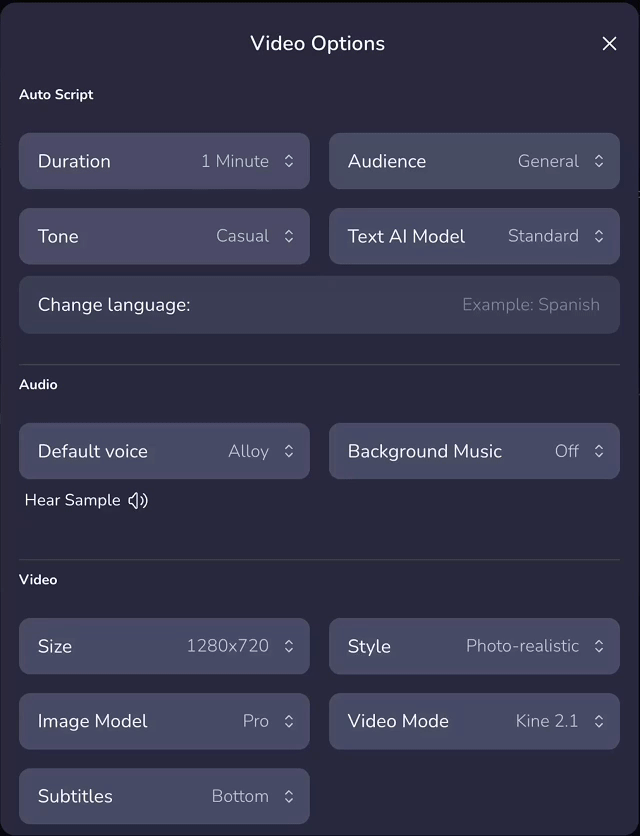
2. Style
Select the overall visual style of your video.
- No Style – The system automatically selects a suitable visual style for your video based on the content and theme.
- Custom Style – Enter any specific artistic style (e.g., "Ghibli style," "Pixar 3D").
- Photo-realistic – Highly realistic; great for product or people.
- Cinematic – Dramatic lighting and mood; stronger storytelling.
- Fantasy – Imaginative, fantastical visuals.
- Painting – Artistic/oil-paint feel.
- Drawing – Hand-drawn look; great for education/animation.
- Illustration – Clean graphic look; great for infographics/tutorials.
- Cartoon – Animated character style; playful or kid-friendly.
- Sketch – Black-and-white linework; concept or prototype feel.
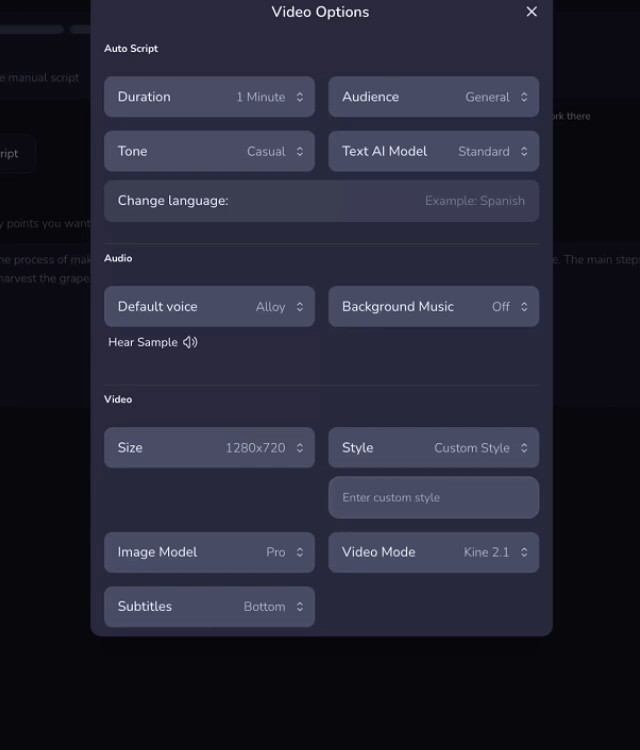
3. Image Model
Choose the quality and detail level of generated visuals.
- Kalo S
- Kalo M
- Kalo L
- Kalo XL
💡 Tip: Use Kalo XL for final high-quality outputs; Kalo S for quick drafts.
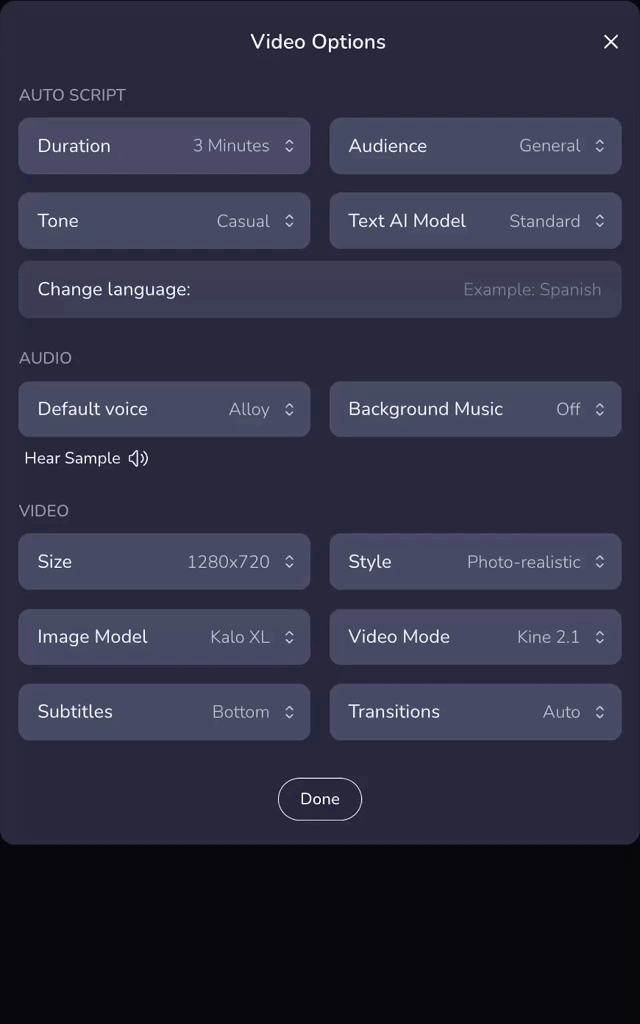
| Free | Start | Grow | Pro Unlimited | |
|---|---|---|---|---|
| Access to Image AI models | Kalo S | up to Kalo M | up to Kalo L | up to Kalo XL |
4. Video Mode
Defines which rendering engine the system uses.
- Images – Generates still images only.
- Kine 1 / Kine 1.1 / Kine 2.1 / Kine 2.2 - Different generations of the Kine video engine
Kine 1.1 is an upgraded version of Kine 1, offering cleaner visuals, smoother motion, and more realistic physics.
Kine 2.1 is an enhanced version of Kine 2, excelling in precise understanding and high visual consistency—ideal for complex narrative videos.
Kine 2.2 builds on Kine 2.1 with faster generation speed, improved motion accuracy, and better handling of vertical compositions.
💡 Tip: For the best animation quality and overall visual performance, we recommend using Kine 2.1 or Kine 2.2.
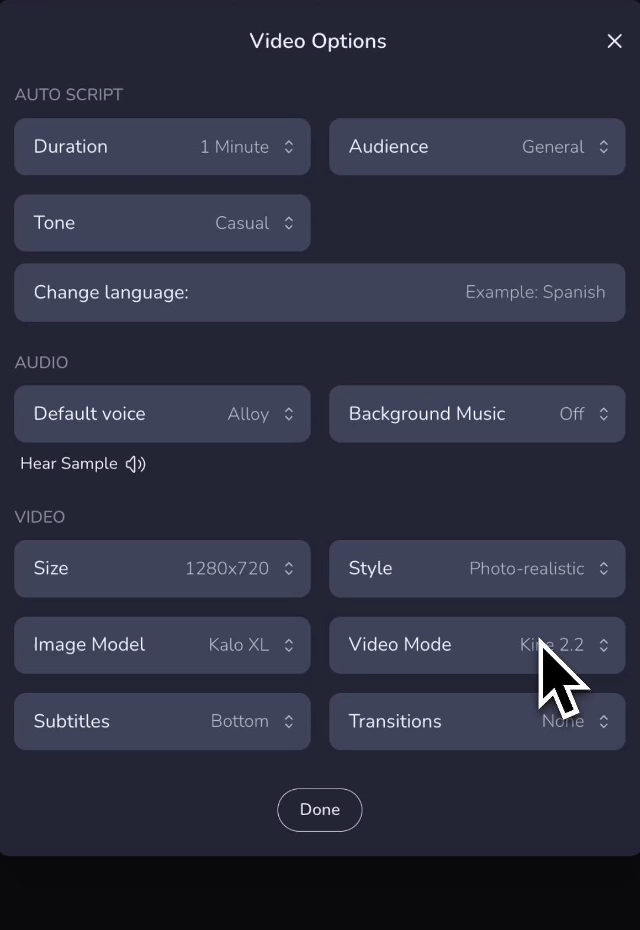
| Free | Start | Grow | Pro Unlimited | |
|---|---|---|---|---|
| Video AI model | / | Kine 1 | up to Kine 1.1 | up to Kine 2.1/ Kine 2.2 |
5. Subtitles
Choose where subtitles appear.
- Bottom – Default; works for most videos.
- Top – Use when bottom is visually busy.
- None – No subtitles.
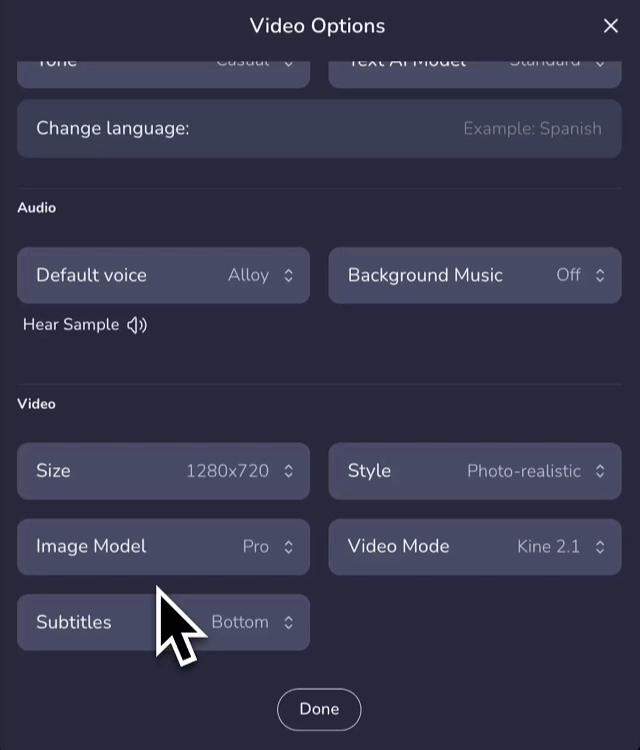
6. Transition effects
Add smooth transitions between scenes for a more cohesive viewing experience.
- None — No transitions applied.
- Auto — System automatically selects suitable transitions based on your scenes.
- All Same — Applies one consistent transition style to all scenes.
Effect type:
Credit for transition effects visuals: Contributors to the FFmpeg Community Documentation Wiki
Slide
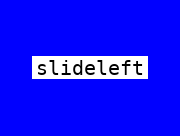
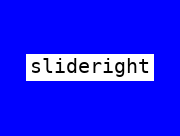
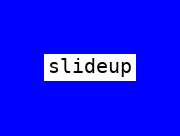
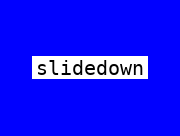
Wipe
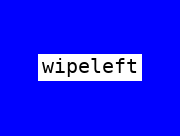
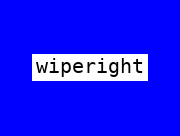
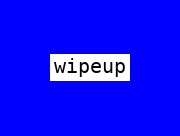
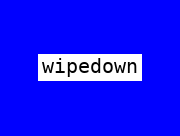
Smooth
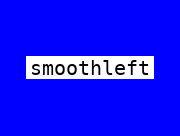
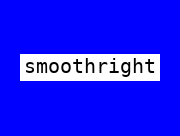
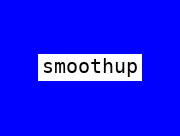
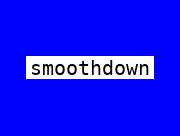
Circle

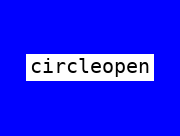
Horizontal
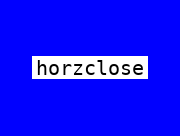

Diagonal
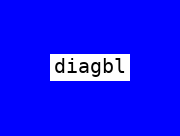
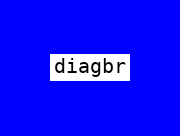
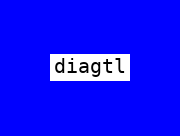
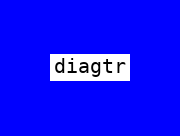
Others
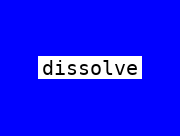
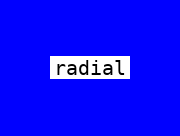
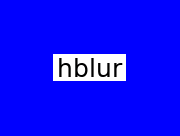
After completing your script and settings, click Next: Characters to move on to character creation.
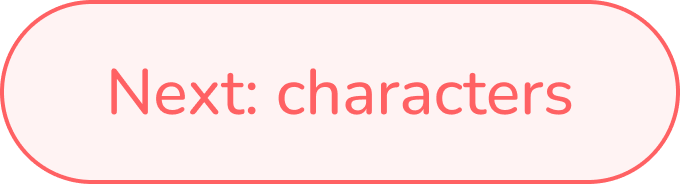
Step 2 — Add Characters
In this step, you’ll choose or create characters to bring your story to life.
Text-based Characters
Describe your character in text — including appearance, style, and personality — and the AI director will keep that character consistent throughout the story.
This option is available to all users and is perfect for quick character setup.
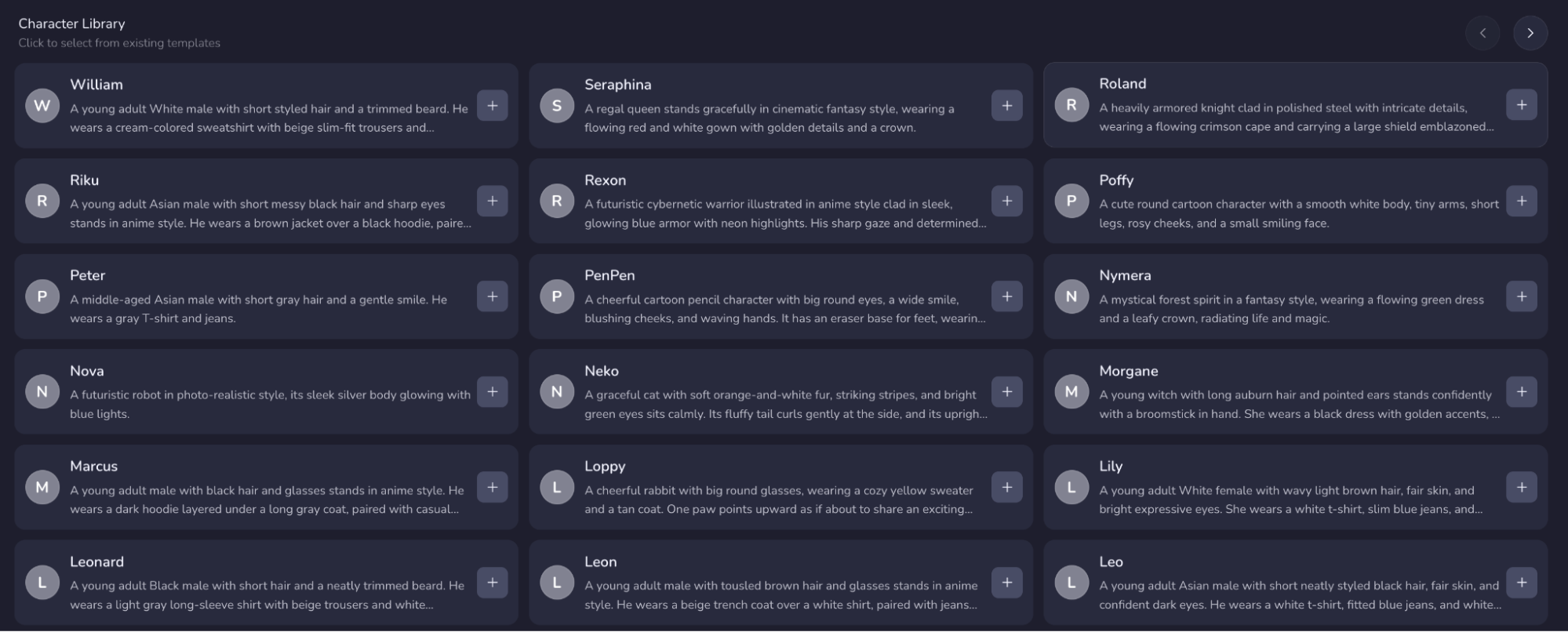
Photo-based Characters (Experimental)
Uses the actual character appearance to ensure stronger visual consistency across all scenes.
This feature is currently in experimental mode and available to Pro users only.
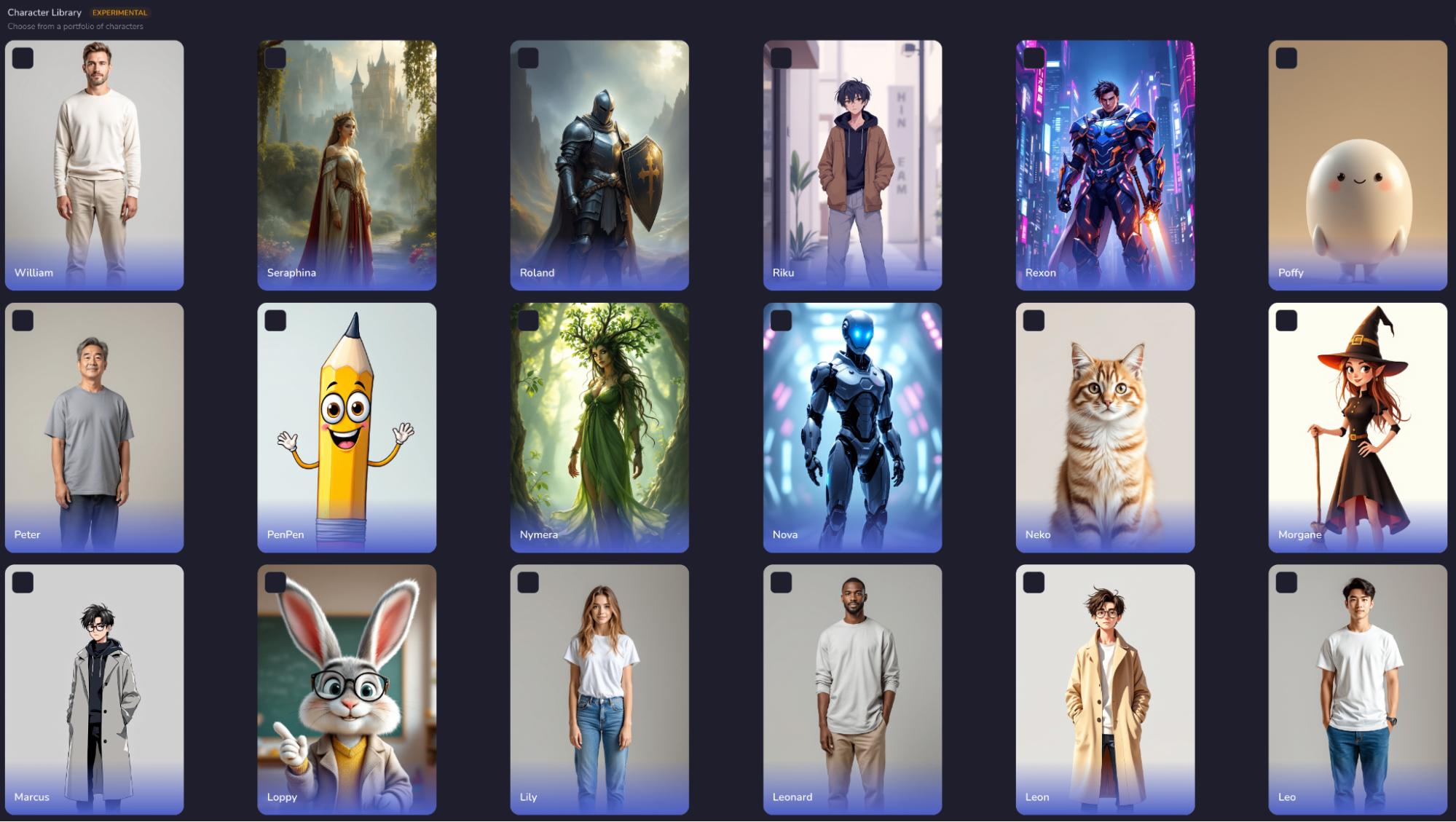
Choose Your Story Mode
After selecting or creating your characters, you’ll decide how the story unfolds — through Dialogue Mode or Narrative Mode.
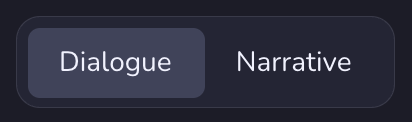
Dialogue Mode
Use this mode to make your characters speak and interact with each other. Each character will speak in first person and take turns delivering their lines, allowing for dynamic and conversational storytelling.
Perfect for scenes with exchanges, debates, or emotional interactions.
💡 Tip: You can have up to four active character slots per video.
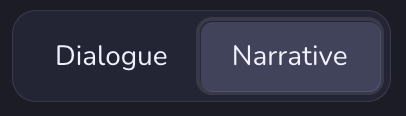
Narrative Mode
In this mode, one narrator tells the story while other characters appear visually but remain silent (narrated story about the characters).
It’s ideal for documentaries, explainers, or third-person storytelling where a single voice drives the narrative.
💡 Tip: Only one character slot is used for voice narration in this mode.
Character Editing
Click ✏️ to edit a character’s name, description, or voice.

Click 🗑️ to delete a character.

💡 Tip: The narrator’s voice will be selected and customized later in Step 4 – Audio Editing.
Step 3 — Finalize Storyboard
In this step, you’ll review and customize your storyboard — the visual and narrative structure of your video.
Edit Your Storyboard
Here you can view, rearrange, or delete individual scenes.
You can:
- Reorder scenes — Use the left and right arrow buttons to adjust the order of your scenes.

- Delete scenes — remove unnecessary ones.

- Add new scenes — click the + icon to expand your story.
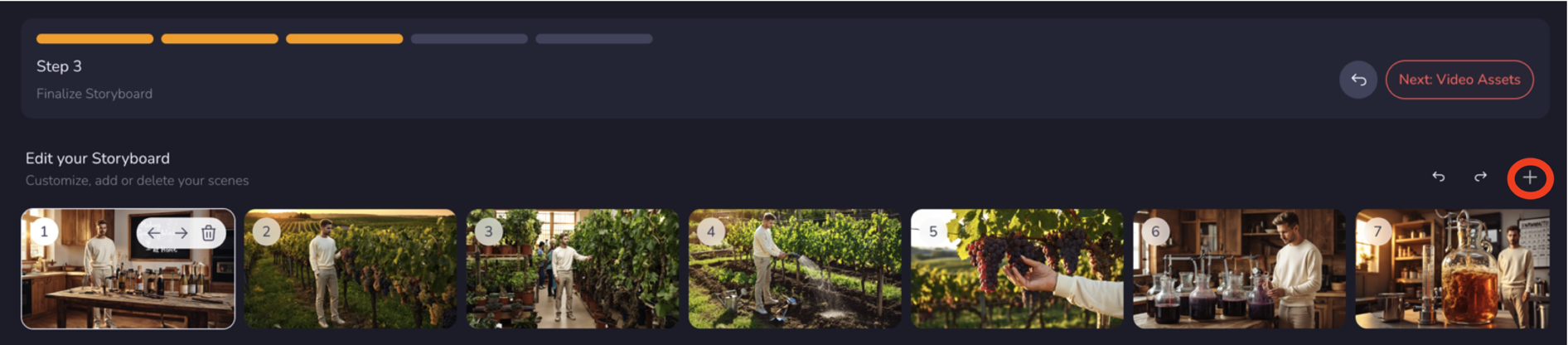
- Undo / Redo actions — use the Undo / Redo buttons in the upper-right to revert or reapply recent edits.
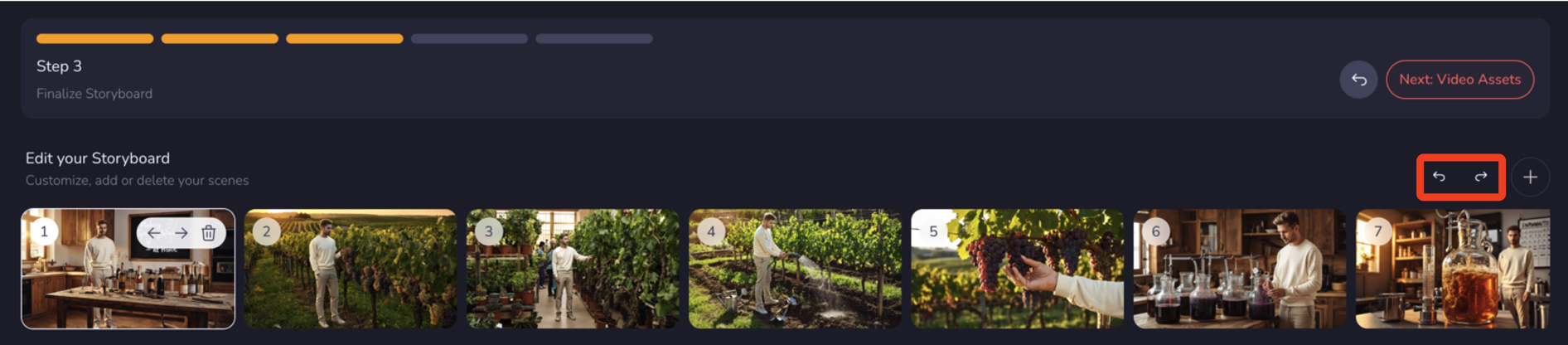
Scene Dialogues
In the Scene Dialogues panel, you can define who speaks and what they say.
- Character – Choose or switch the speaking character.
- Dialogue Text – Edit or rewrite dialogue lines to fit your tone or brand.
- Add Character — Add multiple speakers for dialogue scenes.
Scene Visual
Here you can fully customize how each scene looks — including visual description, style, and model quality.
- Style – Choose from Photo-realistic, Cinematic, Illustration, etc.
- Model – Adjust generation quality (Kalo S / Kalo M / Kalo L / Kalo XL).
- Scene Description – Edit the text describing the scene’s visual elements.
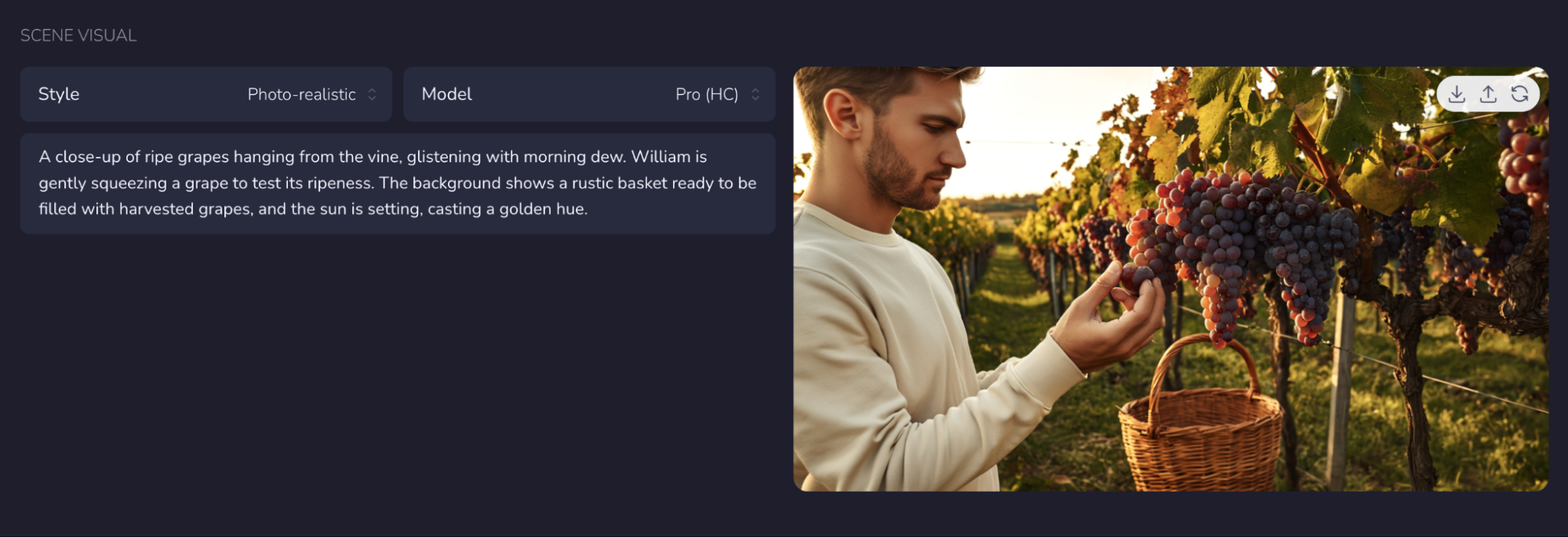
Scene Visual Toolbar
It is important to validate or update your scene visuals as they are used in following steps to create scene visual assets. In the top-right corner of each generated image, you’ll find three icons:

- Download — Save the current image to your device.
- Upload — Upload your own custom image to replace the generated one (must be in a resolution matching your video - either 1280x720 for horizontal videos or 720x1280 for vertical videos).
- Regenerate — Create a new version of the image based on your updates.
Editing or Adding a New Scene
You can create a new scene or adjust an existing one in your storyboard.
To edit an existing scene: Select it from Edit Your Storyboard and make changes directly in Scene Dialogues or Scene Visual.
To add a new scene: Click the "+" button — a blank card will appear. You can then set up both Scene Dialogues and Scene Visual for this new shot.
① Scene Dialogues
- Add or select a Character, then write the Dialogue Text that fits the new visual.
- If the scene has no dialogue (e.g., a landscape or transition), you can leave this part blank.
② Scene Visual
- Write the Scene Description, e.g.:
"A warm celebratory scene where William enjoys sparkling wine with family and friends around a dining table. The camera captures the joyful atmosphere as everyone raises their glasses in a toast. Soft golden lighting fills the room, creating a festive and heartwarming moment." - Adjust Style and Model as needed, then click 🔄 Regenerate to create the new image.
- Once multiple images are generated, preview the alternatives below and click Replace with Selected Image to confirm your final choice.
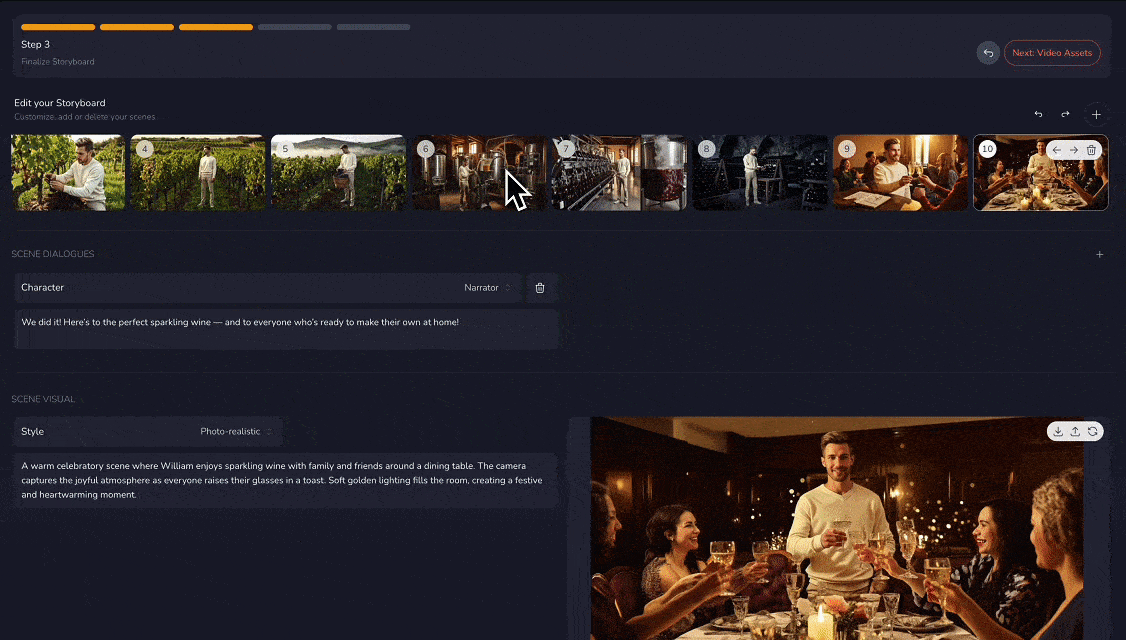
Preview Your Scene
If everything looks good, click Next: Video Assets in the upper-right corner to proceed to Step 4.
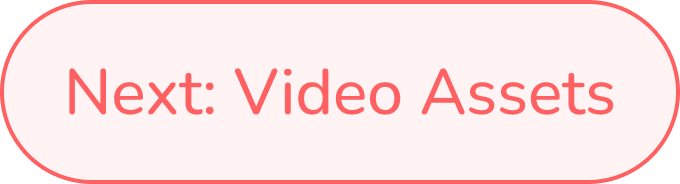
Step 4 — Review and finalize video assets
In this step, you’ll review, refine, and finalize all visual and audio elements of your video — adjusting motion clips, adding music, and preparing your final render.
Timeline Editor
The timeline provides a clear overview of your entire video, allowing you to fine-tune visuals, voice, and music with precision.
Each color bar represents a different track:
- Thumbnail
- Visual assets
- Speech assets
- Music assets
- Sound Effects
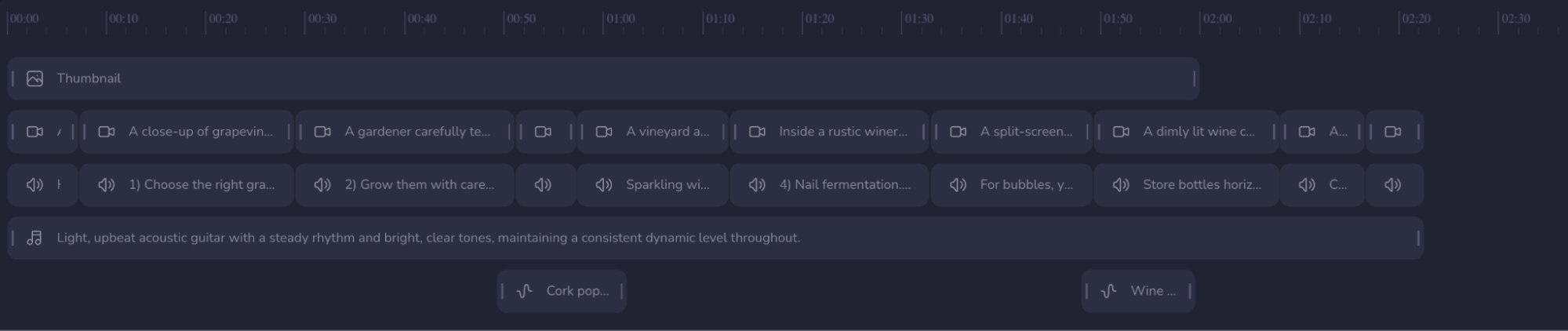
Basic Controls
At the top of the timeline, you’ll find several quick-access icons:

- Align — Pull the selected element to the left for precise alignment.
- Undo / Redo — Revert or restore your last action.
- Zoom In / Zoom Out — Adjust the visible scale of the timeline to see clips more clearly or fit longer videos in view.
- Info — Display tooltips for editing functions.
- Scroll through video timeline left-right; zoom in/out as needed
- Click on any visual, speech, music and sound element to edit and regenerate
- Select and move elements left and right along the timeline
- Select and shorten or extend visuals, music and sounds
- Select and delete or add a new visual, speech, music or sound element
- Select and drag an element over neighbors to swap/change order
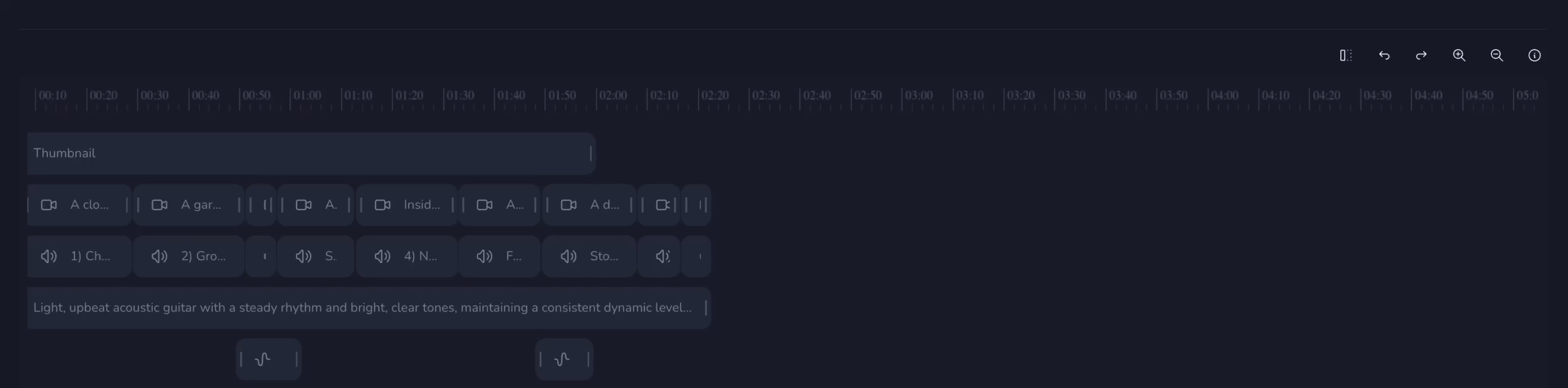
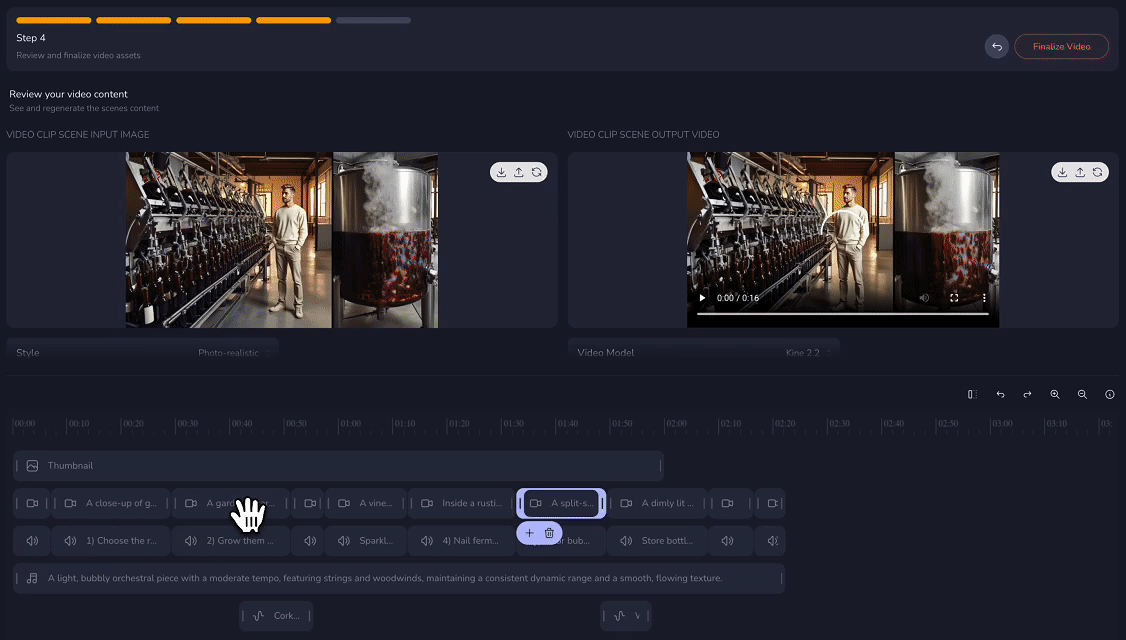
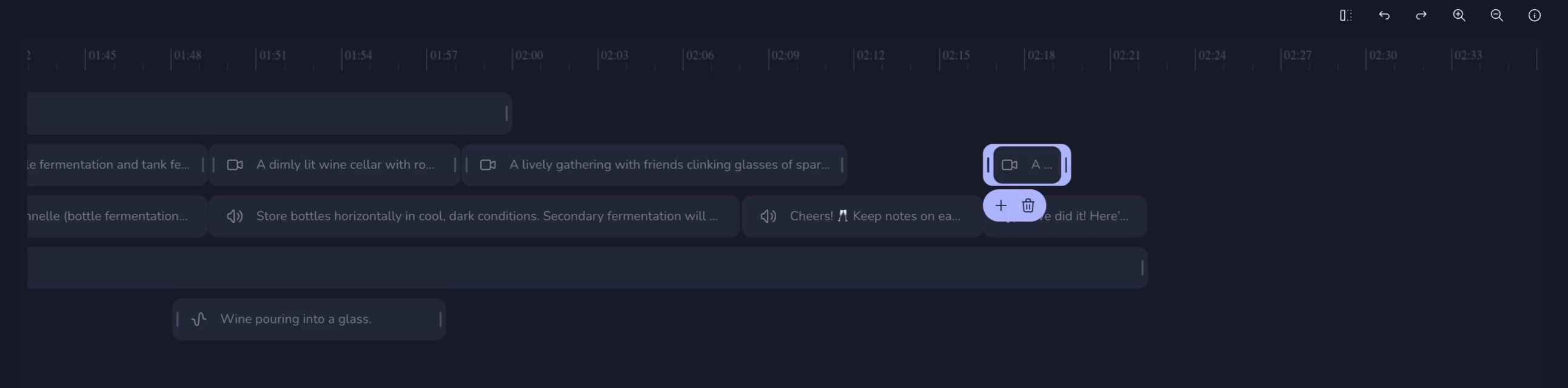
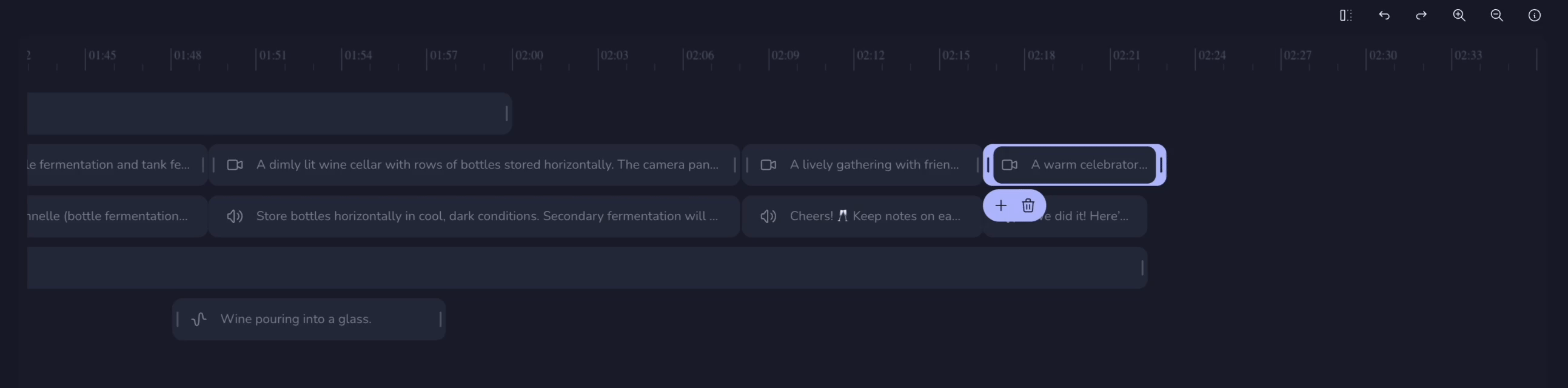
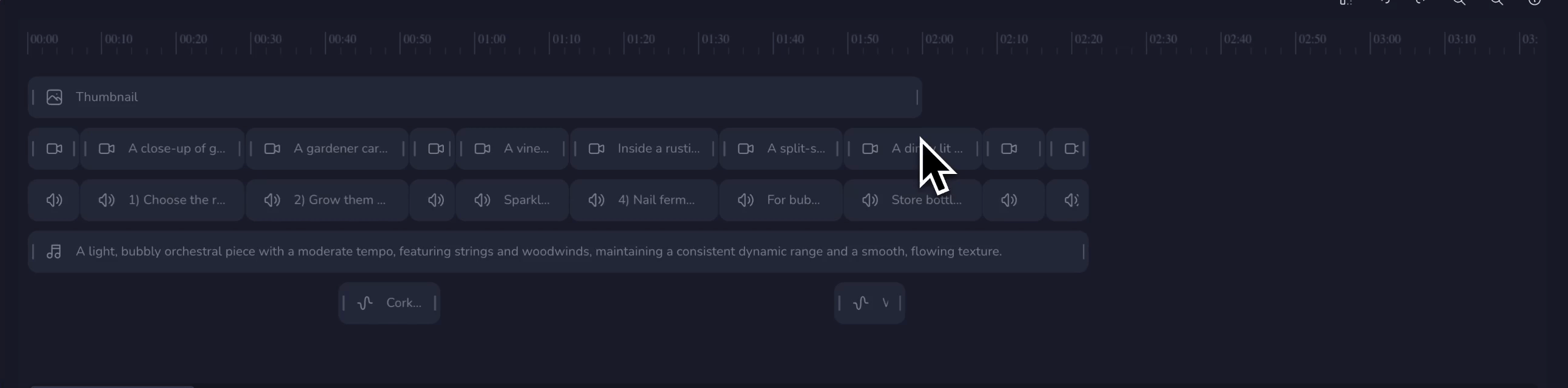
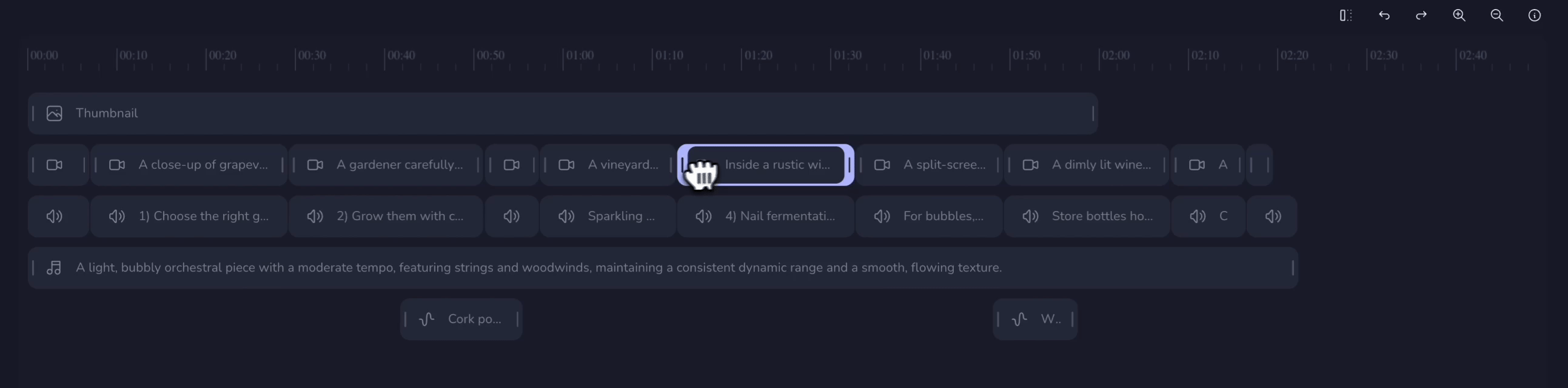
Quick Action Toolbox
When you select an element in the timeline, a pill toolbox appears for quick actions.
- Add — Add new assets.
- Delete — Remove the selected clip.
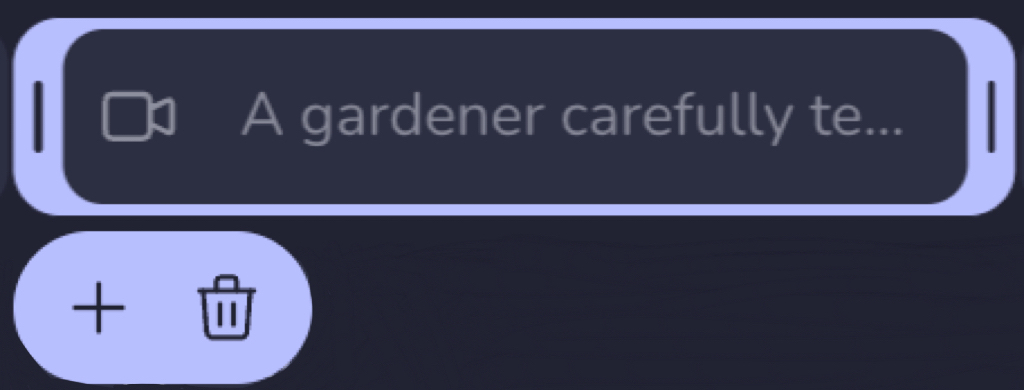
Editing Each Asset Layer
Every element on the timeline can be opened for editing. Click any asset to enter its Editor panel, where you can preview, rewrite, or regenerate visuals and audio anytime.
Video Thumbnail
A thumbnail has been automatically generated for your video.
If you’d like to make changes, simply update the description with your preferred scene, style, or composition, and click 🔄 Regenerate to create new options.
Each regeneration provides three variations — select your favorite and confirm with Replace with Selected Image.
💡 Tip: Choose a bright, high-contrast thumbnail to grab attention on social platforms.
Video Visuals
Select the target scene from the Visual layer in your timeline to open its Editor panel.
Video Clip Scene Input Image
The left panel displays the base image or prompt used to generate your motion scene.
- Edit or re-enter the text prompt — describe the desired composition, action, or emotion in the scene.
- Adjust Style and Image Model
- Regenerate — click 🔄 to instantly create new image options.
- Upload Image — replace the generated image with your own file.
- Download — save the current input image to your device.
Video Clip Scene Output video
The right panel shows the final rendered motion clip generated from your input image.
- Preview — play the generated motion video to review animation quality and flow.
- Adjust Video Model
- Regenerate — recreate the scene animation based on the same image or updated settings.
Scene Speech
Type or paste the line, choose a voice, then regenerate the audio to match the new text.
- Retype text → Update the script line in the text box.
- Select Voice → Pick a voice, language, and tone.
- Regenerate → Click 🔄 to create a fresh take that matches your new text.
Scene Music / Scene Sound Effects
You can edit or regenerate all background audio directly in the Editor panel.
- Enter or edit text — describe the music/sound you want
- Regenerate — click 🔄 to create new audio.
- Preview and Apply — play the new sound and apply it to your scene.
Finalize Video
Once you’ve reviewed all visuals, timing, and audio tracks, click Finalize Video to render your final version.
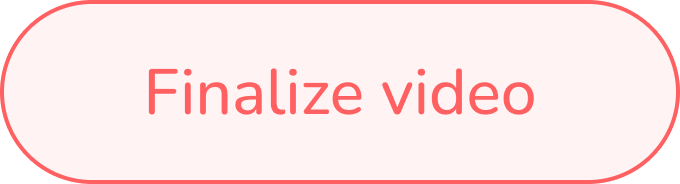
Step 5 — View, download or share your video online
In this final step, you can preview, download, or share your completed video.
Final Video Preview
Watch your full video to ensure every scene, transition, and audio element looks exactly as you want.
If you notice anything that needs changes, click the ↩ Back button to return to Step 4 and make edits.
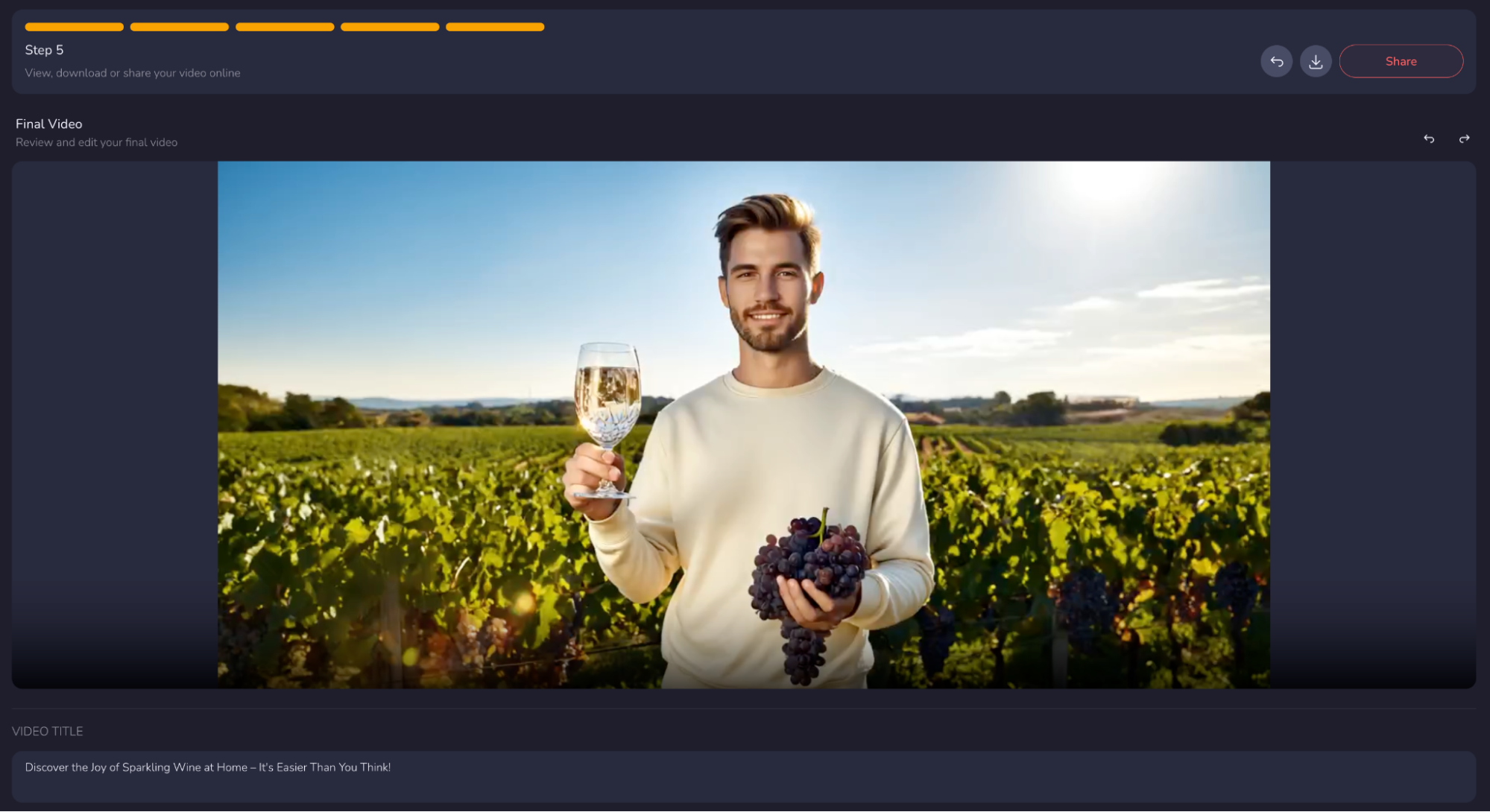
Download & Share Options
Download — Save your video locally in MP4 format for offline use.

Share — Instantly generate a shareable link to distribute your video online.
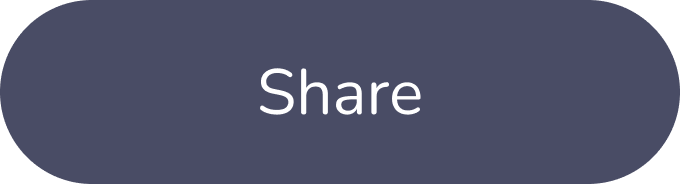
Video Title
The video title is generated based on your content and theme.
It’s designed to be compelling and optimized for engagement and conversions.
You can review it here before copying to ensure it fits your project tone.
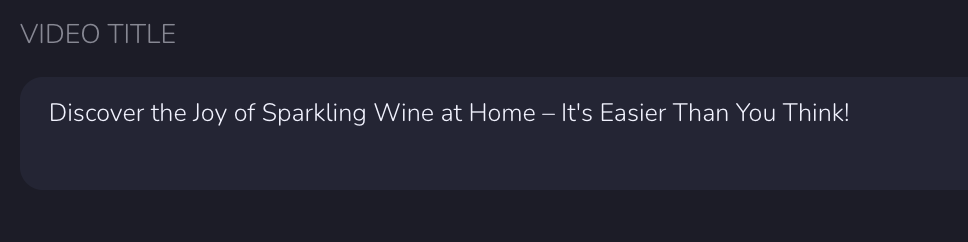
You’re All Set!
Congratulations — you’ve completed all five steps!
From defining your idea to finalizing your video, you’ve built a complete project ready to share with the world.
Now it’s time to publish and let your story shine!
Your Crreo Team
